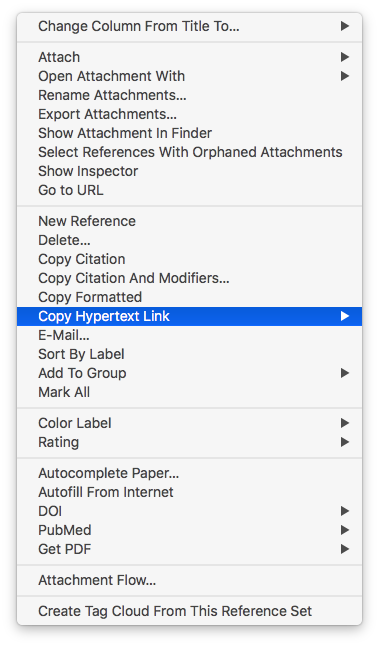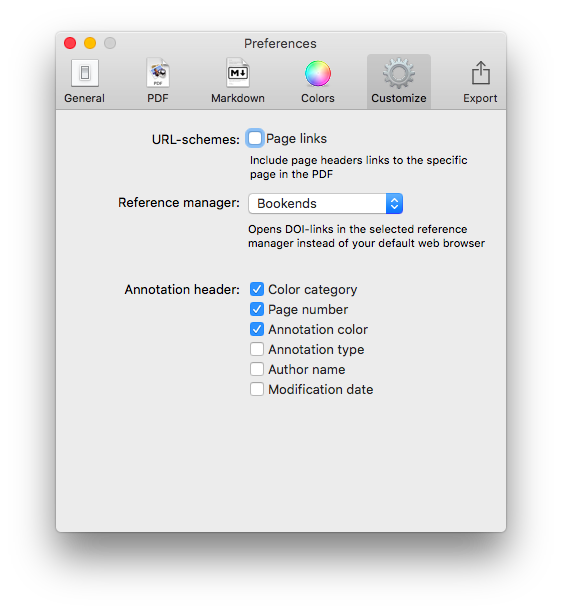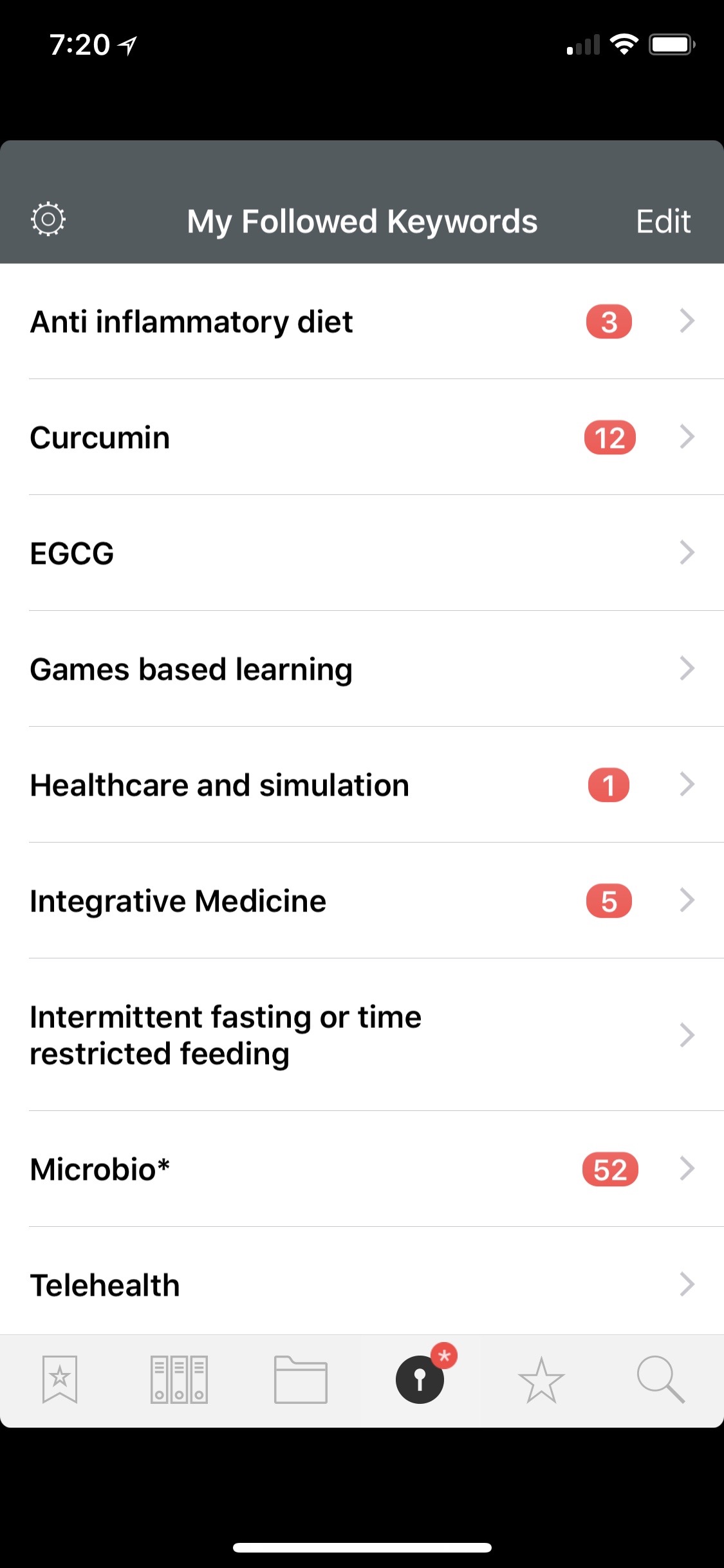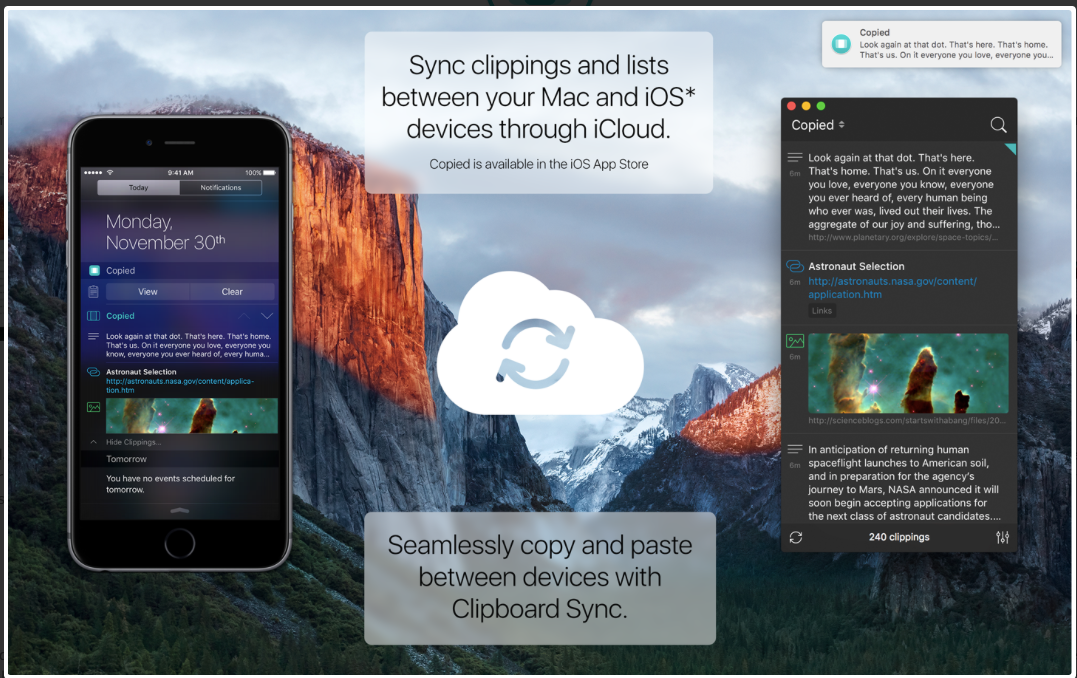One of the most popular entries on WIPPP has been my 2015 Writing Workflow. My workflow has changed substantially over the last several years. I thought I'd share what I'm currently doing.
Read moreIdea Capture and Generation using Drafts and The Archive - Zettelkasten Workflow
I have been consuming a massive amount of information from books, podcasts, manuscripts, and other sources. What can I say? I love learning. I especially love learning about the microbiome, functional foods, integrative medicine, technology, and science.
Read moreMacSparky Shortcuts Field Guide, iOS13 Edition
Over the years, I tried several times to learn Workflow app. I didn’t have the patience. I’d start experimenting, but invariably, the app would hang, I would get frustrated not knowing what I was doing wrong, and I’d quit. After Apple purchased Workflow and reintroduced it as [Shortcuts](https://apps.apple.com/us/app/shortcuts/id915249334), I knew I was missing out. I tried building a few simple automations but failed.
I have been working on a new website ([HealthHippieMD](http://healthhippiemd.com/)) and have a growing need for automating the technology in my life. I knew I had to learn Shortcuts, but given my past experience, I was dreading the process—both the frustration and the time I knew it was going to take.
Read moreAnyList
All of us eat. To eat, most of us must grocery shop.
Years ago, as a result of my obsession with anti-inflammatory foods, I began cooking more meals. I found myself spending much more time in grocery stores.
I would find a recipe on my phone or iPad and take a screenshot, so I knew what ingredients I needed to purchase. Alternately, I would tell my Amazon Echo to add the items to my shopping list. Once I got to the store, my list was a jumbled mess. I’d find myself roaming back and forth between isles.
Then I came across an intriguing application called AnyList.. Although Anylist is useful for any of your list needs, the best part of the app focuses on recipes and shopping.
Read moreBookends Adds Floating Citation Window
I’d like to bring the latest update of BookEnds to your attention.This update fixed an error that would crash the Bookends when trying to obtain a reference (or link back to a reference in Bookends using a DOI link) from Highlights.app. The latest update fixes this error. Clicking on the reference link in Highlights now selects the reference in Bookends without having to modify the Highlights markdown file. This obviates the need to modify the Highlights markdown file as mentioned in this entry.The latest update also added a floating citation window to Bookends. Like Papers, the floating citation window is invoked using customizable key combinations. So far, I’ve cited using the floating window in Scrivener, Ulysses, and Highlights.app. It works flawlessly.Well done Jon and Sonny Software!
Reading, extracting and storing scholarly information to supercharge the writing process
Bookends has completely replaced Papers.app as my citation manager. Despite this change, my method of information gathering has changed little since I covered the topic, except for one major addition. I am now finding the majority of information through qxMD Read.My workflow for extraction of annotations differs a bit from when I was using Papers. I now use the combination of Bookends and Highlights.app to extract each of my annotations and notes as separate files. In addition, after highlighting, I’ve been extracting the entire manuscripts in 1-4 paragraph pieces.The whole purpose of extracting annotations and full text from each manuscript is to gain granular access to the information I’ve read. Through its "see also" feature, Devonthink can identify information I’m looking for. But more importantly Devonthink finds related content based on the context of my original query.After importing a manuscript into Bookends, the document becomes available on all my devices. Bookends outshines Papers in its built-in annotation tools as well as its seamless syncing between iOS and Mac.
My current preference is reading PDFs on a 12.9" iPad Pro along with an Apple Pencil. In a pinch, I’ll annotate on my iPhone. On my first pass through an article, using Bookend's built-in tools, I highlight annotations and jot notes in green. I use blue to highlight quotes I wish to use verbatim. When I’m finished annotating, I add the keyword RFP (ready for processing) to the manuscript in the Bookend database.
I have a Smart Folder set up in Bookends that finds the Keyword RFP. Uzsing this method, I can batch process multiple PDFs when I get to my Mac.When I'm ready to extract the information from the PDF into my Devonthink writing database, I export the PDF to my desktop and append the exported file’s name with FT (for fulltext).On my desktop, I open the file with Highlights. I use Copy Hypertext Link:Copy as Text from Bookends, and then open the “Edit” Tab in Highlights. Using use the text URL copied from Bookends to make a markdown link back to the Bookends Reference.When I export my annotations to Devonthink, the URL link will be appended to each file. Clicking the link within any extracted file takes me directly back to the reference in Bookends.I then turn my attention to Highlights.app. I make sure the annotations color preference is checked in Highlights.app. When checked, this preference will append the color of the highlight in each note.
Within Highlights, I use yellow to mark up the entire document over the top of my previous annotations. I highlight in 1-4 paragraph chunks. I also highlight the text of each table and figure.Once I'm done highlighting the entire paper, from within Highlights.app, I export my annotations to Devonthink from the Highlights.app menu. The annotations are saved as individual files to my Devonthink Inbox. I move the folder from the Devonthink Inbox to my desktop and then use Launchbar to move file from my desktop to my annotations folder. I put the desktop PDF in the trash, replace the RFP keyword in Bookends with DTx to remind me I've extracted the paper.
Since I’ve set up my Devonthink database to index this folder,the next time I launch Devonthink, the new information is catalogued and available for writing. The new information is also transferred to Devonthink ToGo to use while writing on my iPad.Using the Artificial Intelligence of Devonthink. I can quickly find related information. When I find an item in my database I want to include in my paper, clicking the link in the annotation takes me directly to the paper in Bookends.app.Using this method, I'm able to take full advantage of the Devonthink AI. Queries within Devonthink simultaneously find annotations, chunks of text and full manuscripts related to my search. I find this workflow invaluable when writing scholarly information.
***This workflow has been modified from here to the end-Please see Modification to Reading, Extracting And Storing Scholarly Information To Supercharge The Writing Process to see what I do instead.***
Keeping Current with Bookends and QxMD Read
In a previous entry, I covered the ways I add new literature to my scholarly manuscript collection. Technology has evolved since that entry. I’ve migrated to Bookends to keep my literature organized, and I have additional ways I find new literature I’d like to read. That’s what I’d like to cover today.In my MacWorld entry (circa 2012), I mentioned the three ways I collected new reading material:
as a recipient of an Endnote library (when writing collaboratively)
through personal searches on the web (and liberal use of Google’s automated search terms)
as attachments to colleague’s emails
Since then, there are two methods I use even more commonly:
Until recently, I was not familiar with QxMD Read. A colleague at Duke, Dr. Jordan Komisarow, brought the app to my attention. According to QxMD, Read “provides a single place to keep up with new medical & scientific research, read outstanding topic reviews and search PubMed. This iPhone & iPad app provides a simple interface that drives discovery and seamless access to the medical literature by reformatting it into a personalized digital journal.” One comment describes the app as “The Flipboard of Medical Literature.”The app was easy to set up. First I made a QxMD username and password. Then I chose my professions of interest. Finally, I chose specific journals, keywords, and collated collections.Once set up, Read began scouring the medical literature for new articles.In a single screen, I scroll through all the new publications (titles, conclusion, journal, etc.).If I find something of interest, I click on the title to find more information, including the entire abstract. While I’m scanning the abstract, Read attempts to download the full-text PDF.About half the time, Read finds a PDF and downloads it into the app. If the PDF cannot be found, I email the entry to my personalized Omnifocus Mail Drop so the paper is added to my Omnifocus Inbox.If the PDF is downloaded into Read, it is then a simple task to move the document into Bookends. The ease of importing full entries is one of the many places Bookends outshines Papers. I click Open In… and then select the Bookends icon.Bookends works its magic, finding one (or sometimes more) suggestions as matches.I choose the matching metadata and Bookends imports the PDF and metadata into its database. The paper and its metadata are immediately available on all of my devices.The process works pretty seamlessly. The only annoyance is that if you save the PDF to your library, it receives a numerical name. You must later open Bookends on your Mac and rename the PDF to your naming convention. This is a small price to pay for such power.I'm finding even more relevant information these days using QxMD Read. My challenge now is finding the time to read and process it all!
My Migration from Papers to Bookends
I have dedicated a lot of time and energy squeaking every ounce of productivity from the Papers app. I’ve used Papers for more than a decade. Over the years, I built many scripts and work-arounds to address the shortcomings of the application.ReadCube purchased Papers in 2016. Because of the time I’ve spent in Papers, I started having angst when I read of certain changes to the software: a subscription model, the loss of Magic Citations, and the loss of integration with Scrivener.I started exploring alternatives to Papers. When I wrote about my interest in migrating away from Papers, several Wippp Readers suggested I check out Bookends. Several folks raved about the tight integration between Bookends and Devonthink as well as Bookends and Tinderbox—two other programs I use heavily in my academic life. Several people also mentioned the LEGENDARY support of SonnySoft, the company behind Bookends.My initial evaluation of Bookends was far too cursory. Following publication of the blog entry, I received a very nice email from SonnySoft asking me to take a closer look at Bookends. After digging deep into the software, I decided to migrate from Papers to Bookends. I haven’t looked back. It’s been several months now and the more I use Bookends, the more I like it.Things I like about Bookends:
The interface, although not as modern as Papers, is cleaner and more organized.
The iOS and Desktop version are better integrated than Papers.
A PDF on my phone is drop-dead easy to import into Bookends. The PDF and the metadata I choose is automatically synced with the Mac app (although I have to rename the pdf when I get to my Mac).
All PDFs are saved to a single folder in iCloud, making them easy to access and for Devonthink to index.
Bookends integrates well with Scrivener (and many other writing clients)
Dragging and dropping citations into Tinderbox and Devonthink are both seamless. Tinderbox maintains metadata from Bookends. This obviates the need for the KM script I built to move citations from Papers to Tinderbox.
Things I don’t like:
It was difficult to import Papers library with PDF into Bookends (Bookends only imported about 1/3 of my PDFs).
I can't export or customize the format of the exported metadata.
My smart collections don’t transfer to iOS.
Although I can designate a “watch” folder to import new PDFs into Bookends, this only works with PDFs that are saved to the folder AFTER Bookends is open. This didn't work well with how I collect information so I decided to modify my Hazel script, changing it to launch Bookends instead of Papers.
I don't like the way duplicate references and / or PDFs are handled.
Over the next few months, I plan to write several entries about my migration and how Bookends has become a critical part of my augmented writing workflow.
ReadCube Release of Papers App
If you’ve read my blog, you know I’m invested in Papers. The majority of my writing workflows use the app.I’ve been following news about the app with trepidation. Papers “teamed up” with RedCube in March of 2016. Readcube / Papers have been working on a new version of the app. Although the screenshots look reminiscent of Papers, there will be at least one major change; Papers is moving to a subscription model. I have not found pricing information yet.The combination of a new version, and unknown pricing model, and a distrust of traditional publishers has left me wanting to explore my options.I’m curious what app each of you is currently using for manuscript management and bibliography generation (and why). Please leave comments below.Addendum: Beware. Updating to Scrivener 3 breaks Magic Citations in Papers. From what I've read online, Readcube is not saying when (or if) this issue will be resolved.
OmniFocus Mail Drop Trick
Here's a quick tip for getting tasks from your email to your OmniFocus Inbox.Many times, requests for my time arrive via email. Committing and tracking this type of request used to be a multi-step process. First, I'd add the email to my OmniFocus Inbox. Then I would reply to the email acknowledging my commitment (or requesting a follow-up).I realized there was an easier way....Now, when replying to an email with a task, I merely put my OmniFocus Mail Drop email address in the bcc field. Using this method, I can respond and track the task in a single button click.
Travel Receipt Workflow
Here is a handy workflow to keep track of your reimbursable / billable expenses on the road.Set-up:
I have an Evernote Notebook that is used solely for professional receipts. This notebook is named “Receipts_Work”. I’ve set up an If This Then That (IFTTT) Applet to send an email when the notebook receives a new note.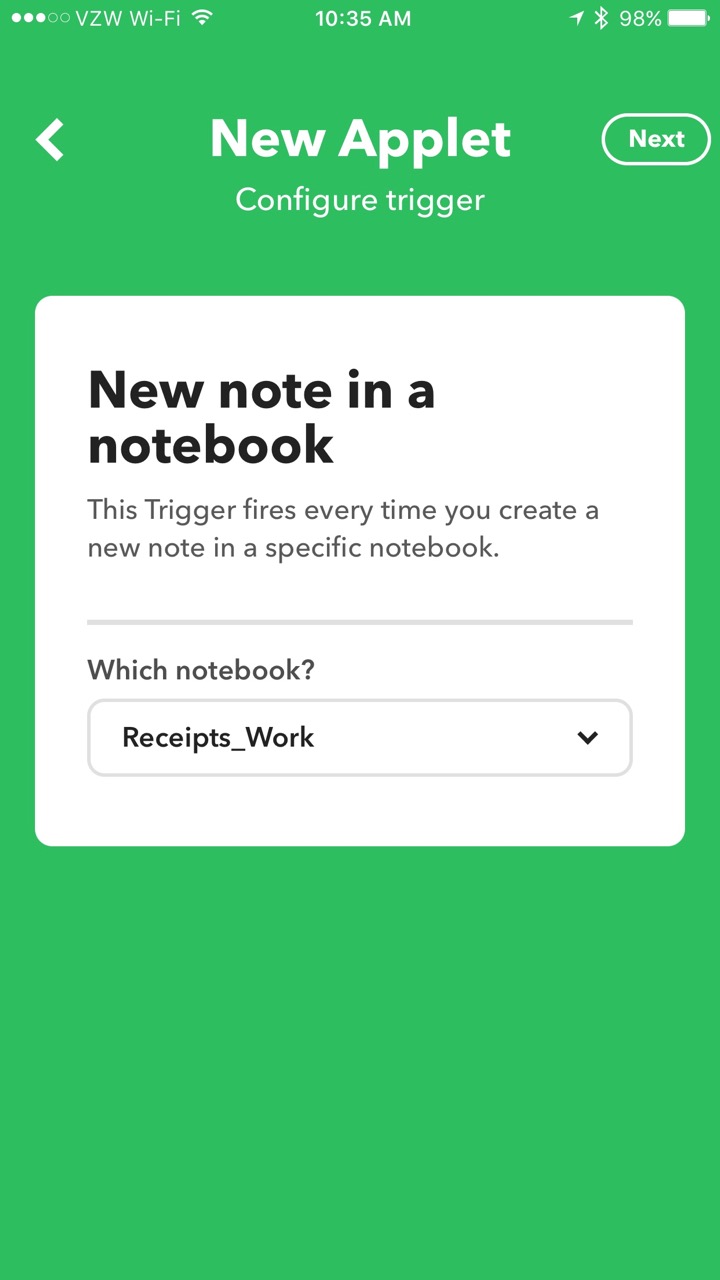
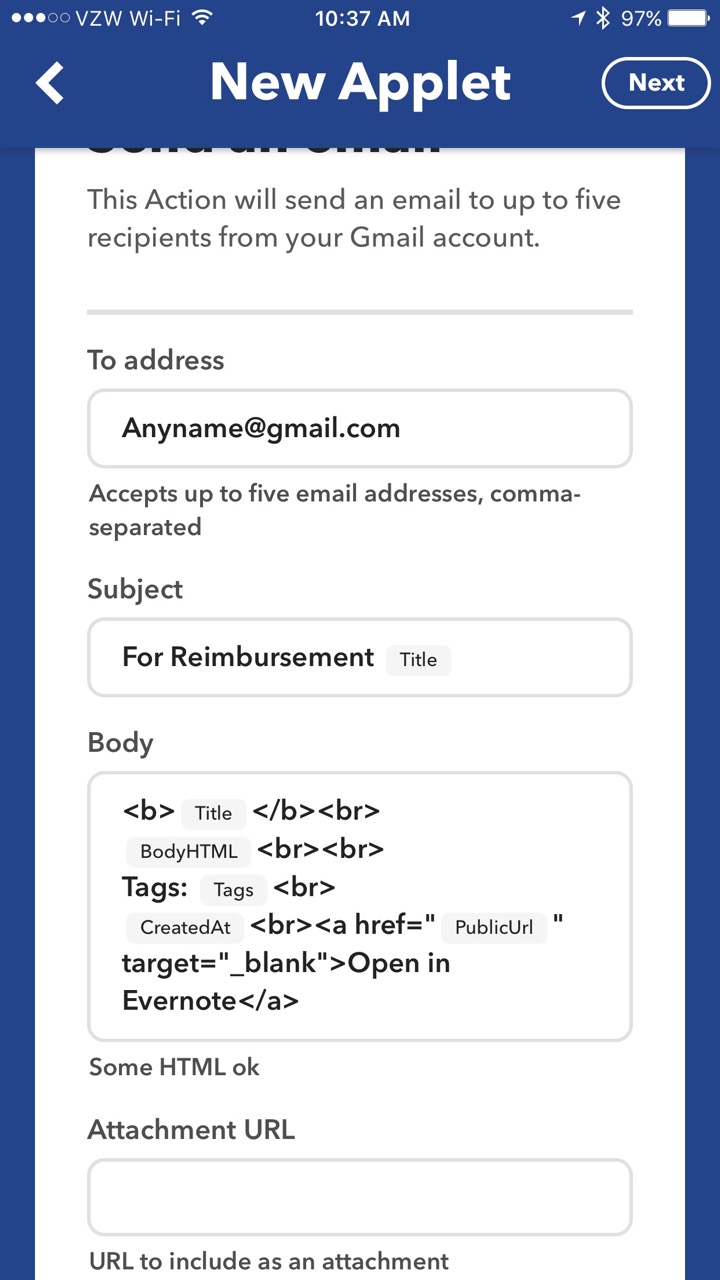 When I receive a receipt on the road, I immediately scan it with Scannable then save it to my Receipts_Work Notebook. IFTTT monitors the Receipts_Work Notebook. When the new note is detected, it automatically sends an email to both my assistant and my Omnifocus Maildrop address (so the item is added to my Omnifocus Inbox).After my trip, I can go back to my Evernote, select all the receipts/notes from my trip and make a “Table of Contents” using a single button push in Evernote.
When I receive a receipt on the road, I immediately scan it with Scannable then save it to my Receipts_Work Notebook. IFTTT monitors the Receipts_Work Notebook. When the new note is detected, it automatically sends an email to both my assistant and my Omnifocus Maildrop address (so the item is added to my Omnifocus Inbox).After my trip, I can go back to my Evernote, select all the receipts/notes from my trip and make a “Table of Contents” using a single button push in Evernote.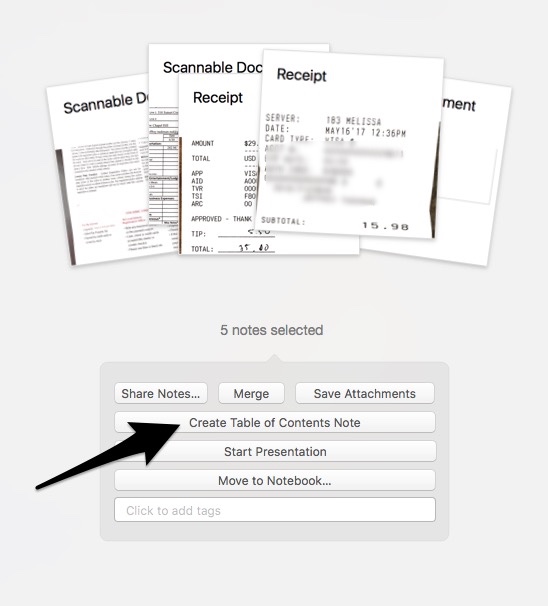 This workflow simplifies management of reimbursement receipts. Hope it works as well for you as it does for me.
This workflow simplifies management of reimbursement receipts. Hope it works as well for you as it does for me.
Capturing Information on my Apple Watch with Drafts and Day One
I’ve found new ways to utilize my Apple Watch as a capture device. I previously wrote about how I capture OmniFocus tasks with only my voice.I’m using this same method to capture other information in Drafts and Day One. Both have Apple Watch applications.Most of the time, I capture items to Drafts on my Watch. I capture ideas, clinical questions, quotes, etc. My watch synchronizes the new item with my phone (in the Drafts Inbox). When I have a few minutes I can vector the new memo to the correct location using Action URLs.
 Occasionally, I will capture items directy to Day One (although this requires the Day One also to be open on my phone). I maintain multiple journals: Personal, Professional, 3GoodThings, Social Media, and Accomplishments. I’ll capture to Day One if I also wish to capture the location the item took place. Most of the time, I just capture to Drafts.Although I was a bit skeptical about the utility of my Apple Watch at first, it has become a useful tool both in my personal and professional life.
Occasionally, I will capture items directy to Day One (although this requires the Day One also to be open on my phone). I maintain multiple journals: Personal, Professional, 3GoodThings, Social Media, and Accomplishments. I’ll capture to Day One if I also wish to capture the location the item took place. Most of the time, I just capture to Drafts.Although I was a bit skeptical about the utility of my Apple Watch at first, it has become a useful tool both in my personal and professional life.
TripIt Pro Go Now
I’ve been a long-time subscriber to TripIt Pro. I found the $49 service invaluable when traveling. In 2011 TripIt was acquired by Concur-an integrated expense and travel management service company. Then in 2014, Concur was acquired by SAP. Regardless of who owns TripIt, the application services continue to be improved.
Go Now is a handy feature. Twenty-four hours before any U.S. domestic flight, Go Now becomes available on your flight screen.Go Now suggests a time for you to leave based on on your location, current flight status and local traffic patterns. Two hours before you need to leave, a countdown timer is initiated. Once on your way, Go Now continues to update your arrival time.When you reach your destination airport (and when you’re ready to leave for your trip home), Tripit Navigator makes it easier (and potentially more cost-effective) to find your ground transportation. Navigator shows you the option and cost for your options to get from point A to point B.These two additions are phenomenanal additions to an already powerful travel solution.
Copied - a game-changing universal clipboard for all of your devices
It is grant season and thus it's been quite some time since I've written an entry. Today I want to talk about the program I'm using quite extensively for writing and social media. The application is Copied. Copied is available both for Mac and iOS. Copied is a universal clipboard application that makes information available on all your devices (with an in-app upgrade). The ubiquitous availability of your clipboard, in my opinion, is priceless.
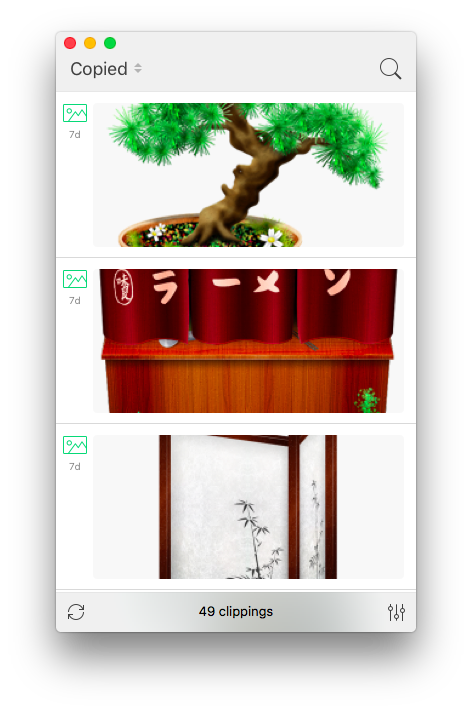 Some of the ways I am using Copied:
Some of the ways I am using Copied:
- Capturing screen shots of my iOS devices for blog entries.
- transferring information from programs such as Drafts to my Mac (without having to use an intermediary program such as Evernote)
- Capturing information on my computer and transferring to my phone (e.g. addresses, screenshots, etc.)
- Capturing images from the web—Copied automatically captures the URL of the picture and appends it to the clipboard entry (saving me the time it used to take to copy this information manually).
- Quickly capturing the titles of references I wish to download after finishing reading a manuscript in Skim.
- Capturing the references from a manuscript to be added to each of my extracted annotations.
I find a new way to use Copied every week. Copied has features (such as automated scripting templates) that I have yet to explore. Even without these unexplored features, Copied is a powerful addition to my writing toolbox - well worth the price.I’d be interested in hearing how others are utilizing this phenomenal app in their daily work.
Import Evernote into Ulysses
As you can tell from my past posts, I love the app Ulysses. As of this week, Ulysses became even more powerful with the ability to import Evernote files (although not in bulk). Check it out!
Timeful - the new calendar app from Dan Ariely
I’m still on my quest for the perfect calendar app. Over the past week, I’ve been using Timeful (Duke’s own Professor of Behavior Economics, Dan Ariely, is one of the co-founders of the company behind the app).
So far so good–Timeful offers a fresh approach to getting things done. Although the app has not yet supplanted Tempo, Fantastical 2 and Wunderlist on my mobile devices for daily planning, I am very hopeful. I can’t wait to see how the app develops.
Take a look at this video to learn more.